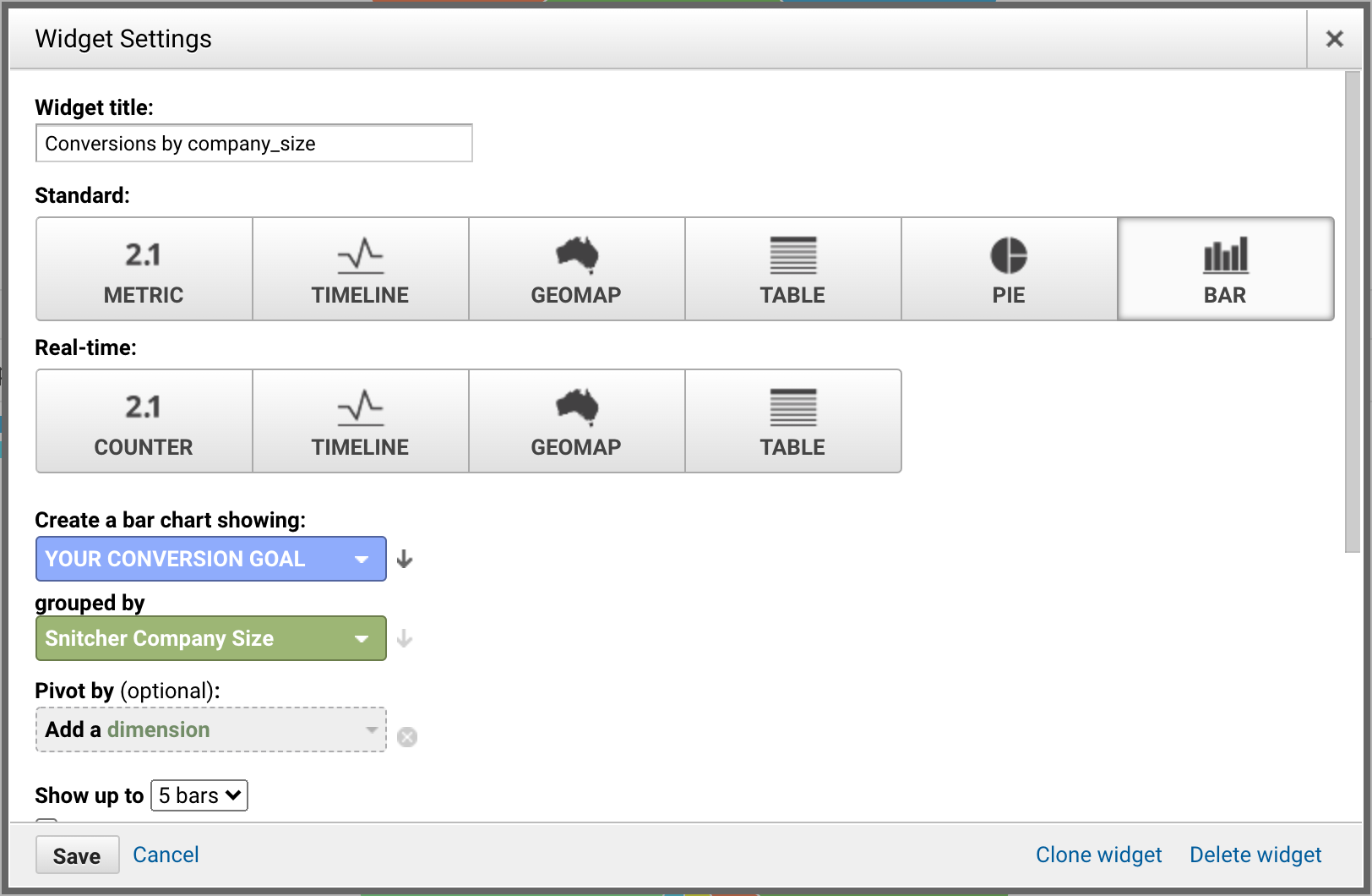- Trigger A/B tests on specific company firmographics in Google Optimize
- Reduce waste by excluding unrelated companies (or competitors, etc.) from Google Ads targeting
- Zero in on high value accounts on Google Ads (you can even retarget individual companies).
- Build advanced reports using company data in Google Data Studio.
- Segment traffic in Google Analytics by company firmographics.
Creating Custom Dimensions
In order to write custom data into Google Analytics, you’ll have to create custom dimensions. We’ll fill these dimensions with the identification data. Please follow these instructions to create the required dimensions:- Sign in to Google Analytics.
- Click Admin, and navigate to the property for the related website.
- In the PROPERTY column, click Custom Definitions > Custom Dimensions.
- Click New Custom Dimension.
- In the Name field, enter:
Snitcher Company Name. - Under Scope select Session.
- Check the Active box.
- Click Create.
Snitcher Company Domain, Snitcher Company Industry, Snitcher Company Size.
Update your Spotter callback function
While still in the Custom Definitions > Custom Dimensions tab on Google Analytics, make sure you note down the number in the ‘index’ column for each dimension. The index number listed in the column should match with the synchronisation code highlighted below. So, if theSnitcher Company Name Dimension you just greated in Google Analytics has the index number 1, you should map it as such: dimension1: company.name;
Accessing data in Google Analytics
In GA you should now be able to filter reports, build custom reports, or custom dashboard based on company firmographics. Below are some examples.Top Company Sizes chart
In GA, navigate to Customization > Dashboards. Pick a dashboard you which to add the Top Company Sizes chart to, or create a new one. Click+Add Widget in the top left, and use the following configuration:
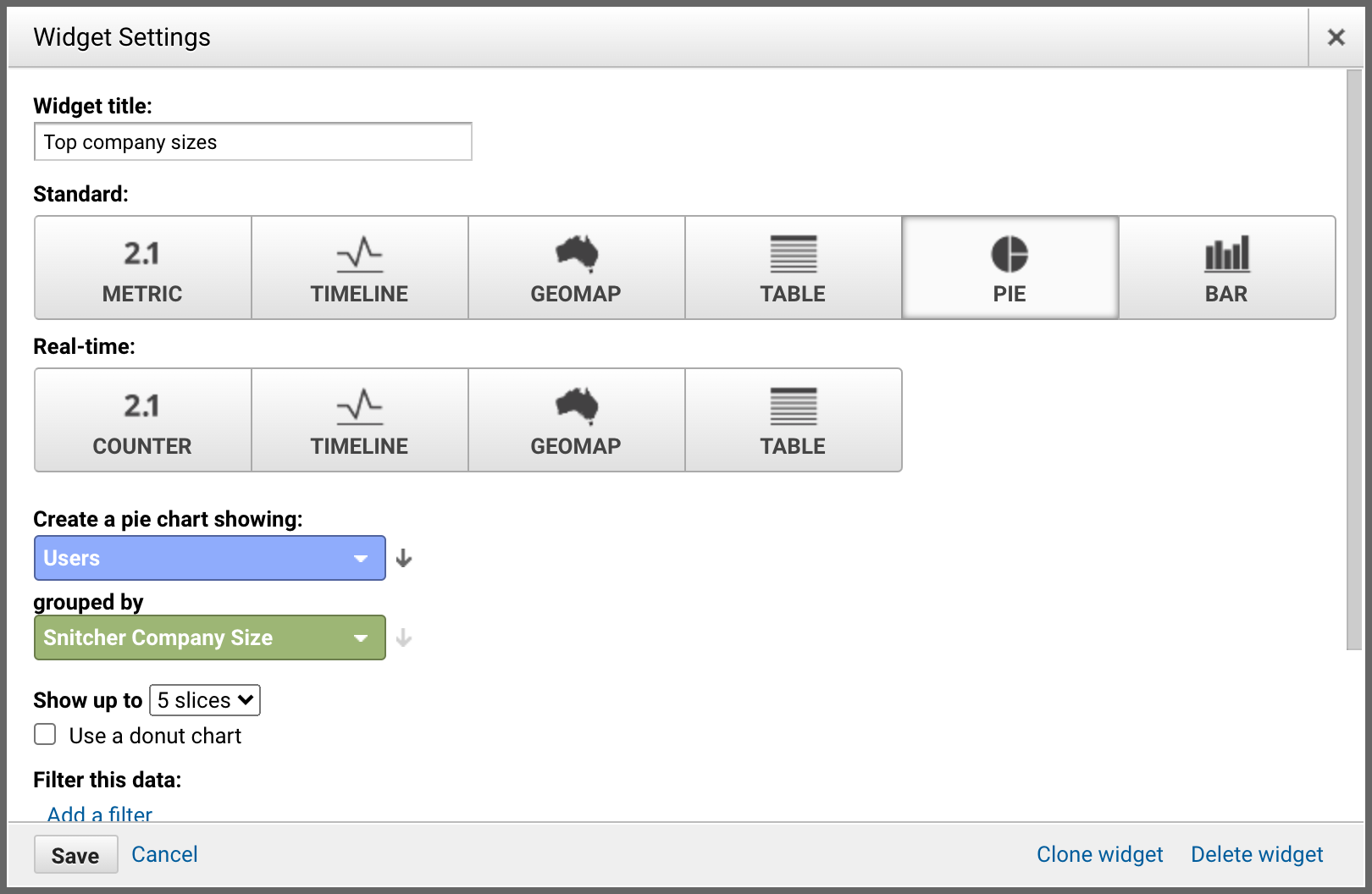
Top Industries chart
In GA, navigate to Customization > Dashboards. Pick a dashboard you which to add the Top Industries chart to, or create a new one. Click+Add Widget in the top left, and use the following configuration:
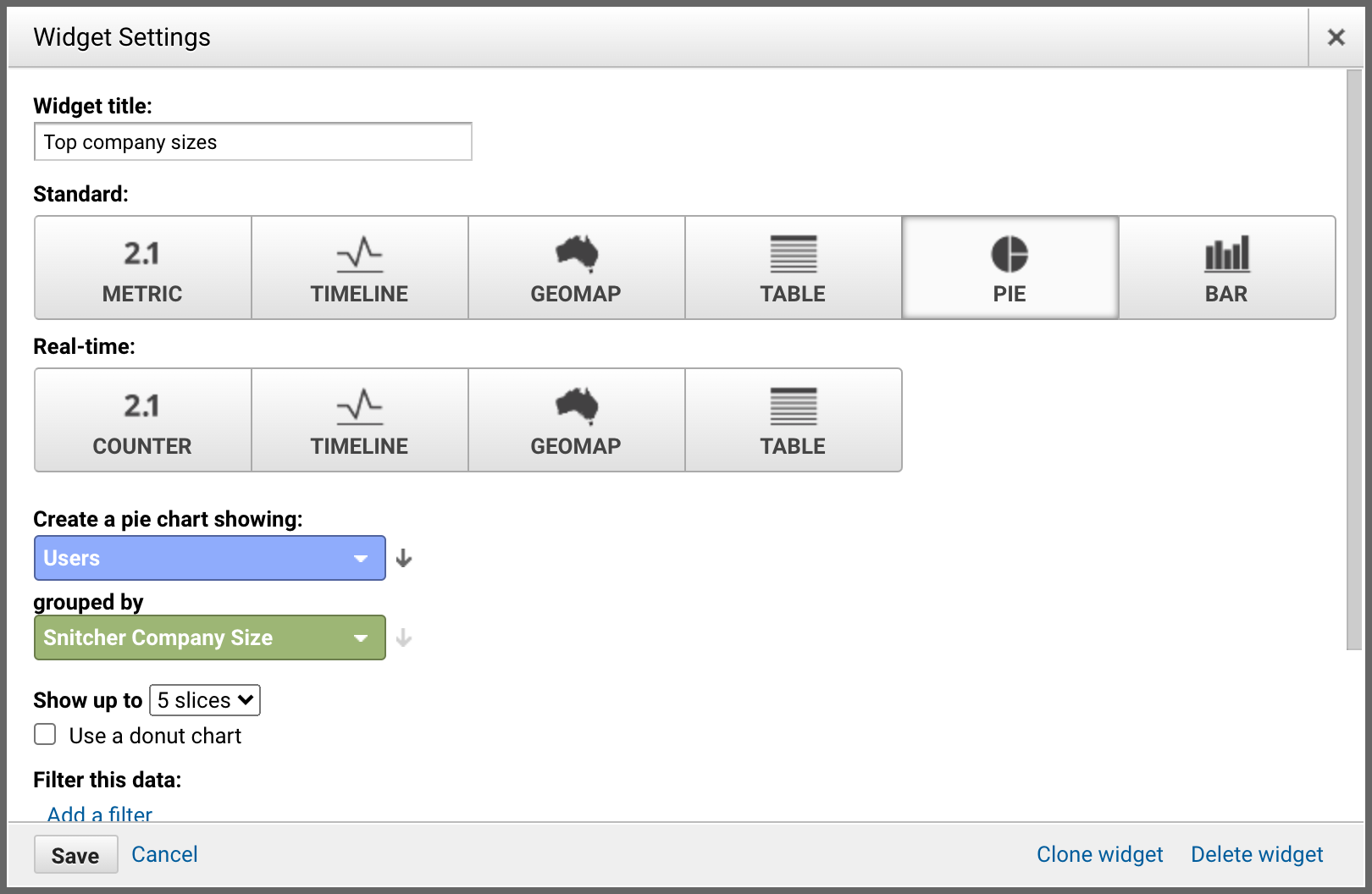
Sessions by company name table
In GA, navigate to Customization > Dashboards. Pick a dashboard you which to add the Sessions by company name table to, or create a new one. Click+Add Widget in the top left, and use the following configuration:
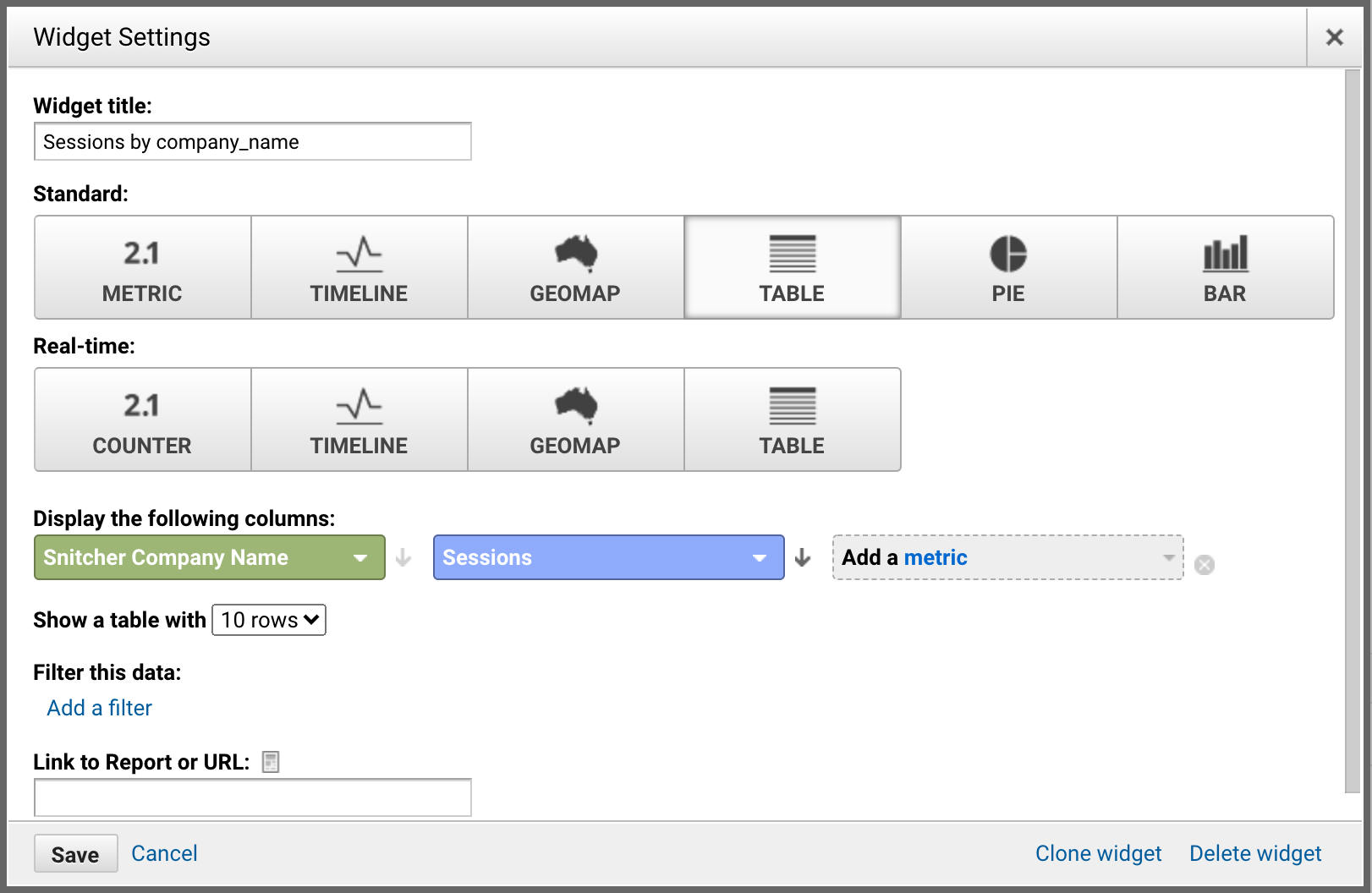
Users by company industry table
In GA, navigate to Customization > Dashboards. Pick a dashboard you which to add the Users by company industry table to, or create a new one. Click+Add Widget in the top left, and use the following configuration:
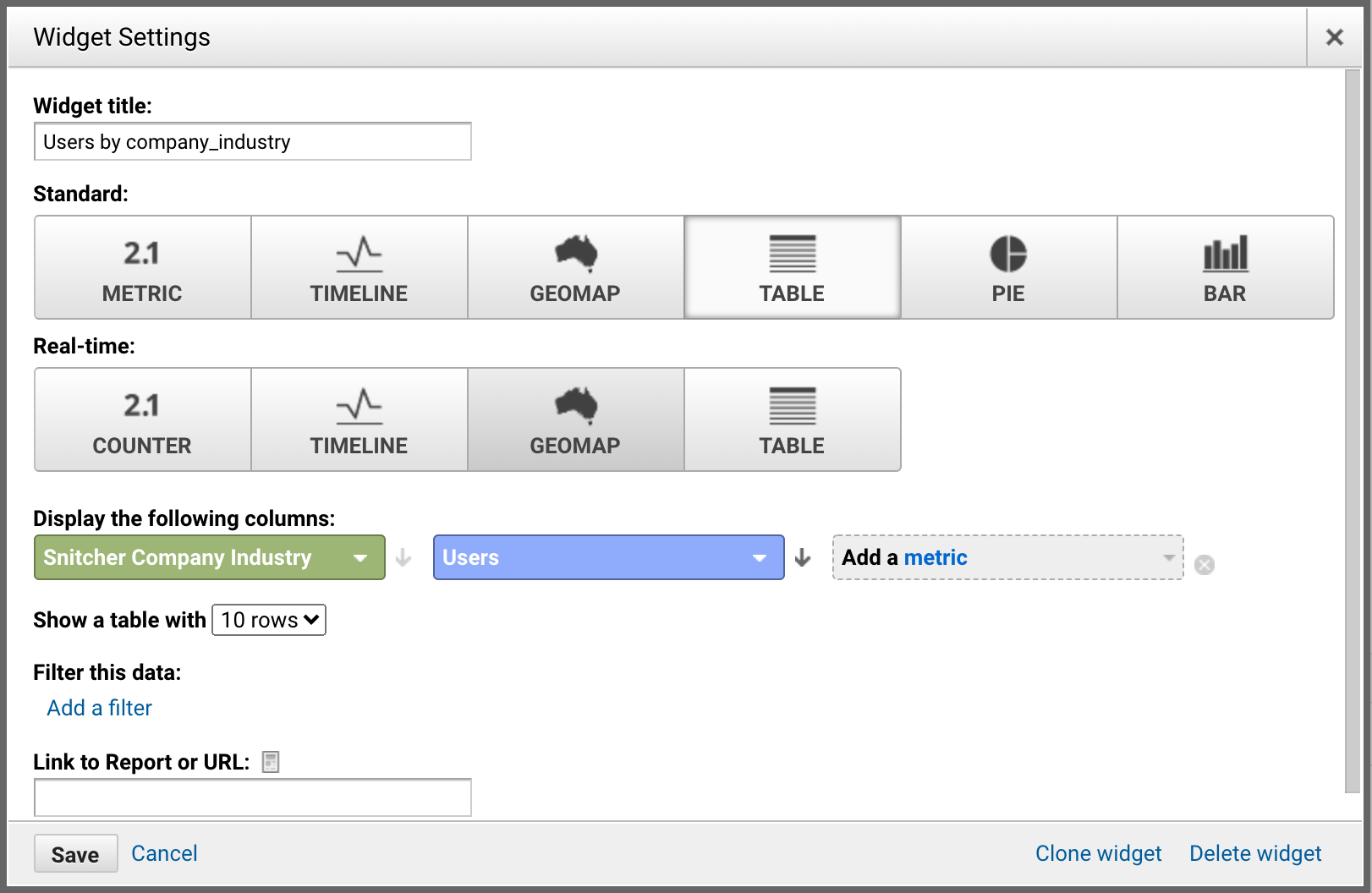
Break down conversions by industry
In GA, navigate to Customization > Dashboards. Pick a dashboard you which to add the conversions by industry chart to, or create a new one. Click+Add Widget in the top left, and use the following configuration:
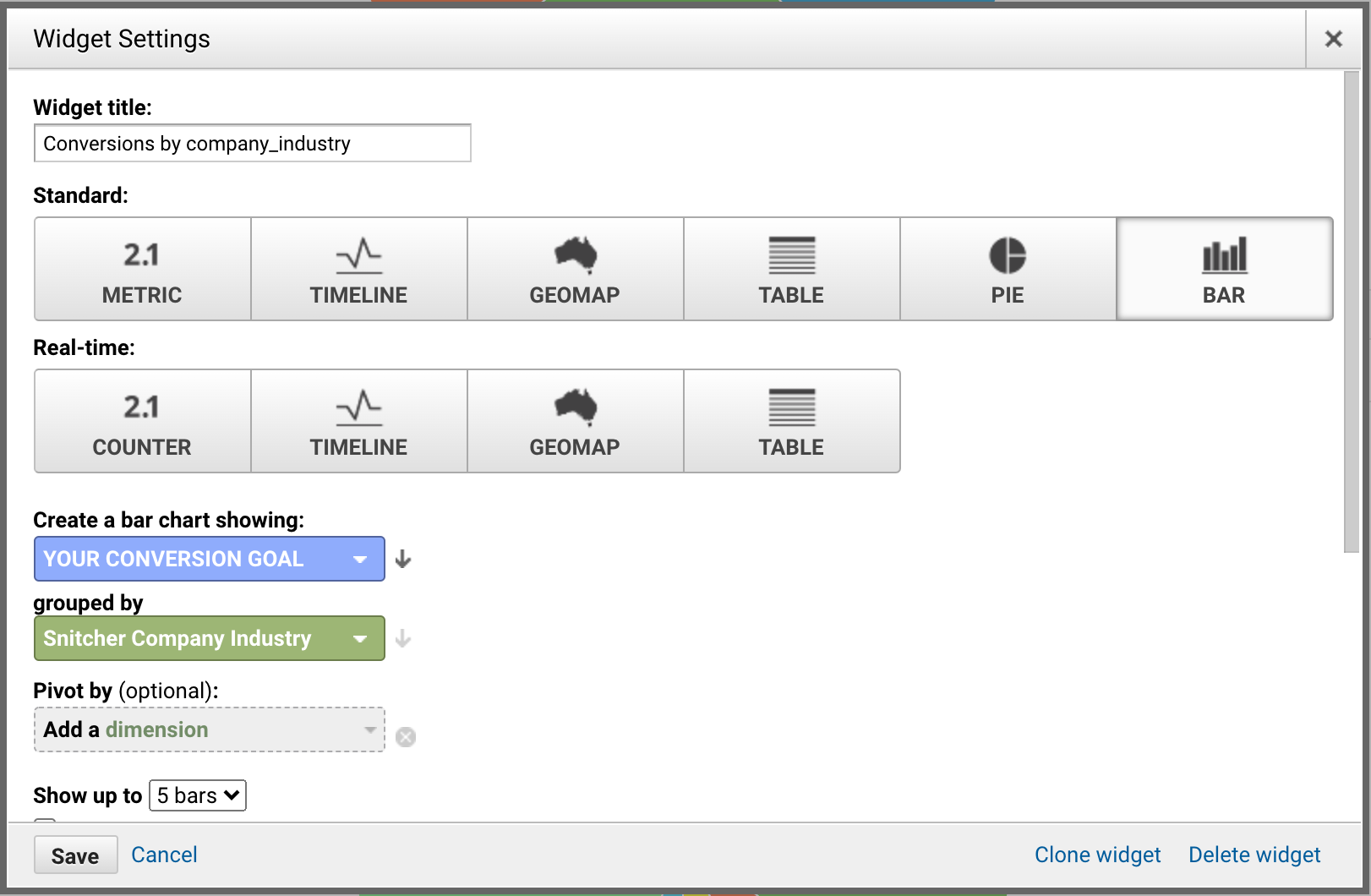
Break down conversions by company size
In GA, navigate to Customization > Dashboards. Pick a dashboard you which to add the conversions by company size chart to, or create a new one. Click+Add Widget in the top left, and use the following configuration: